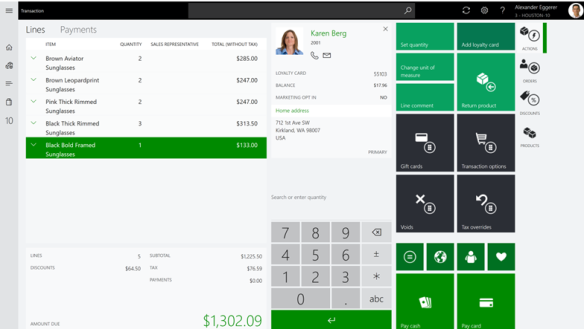For a retailer, every saved “click” is appreciated, and the ability to remove any noise appreciated.
When starting MPOS in maximum mode, you will often see that you have a title bar at the top, and the app-bar at the bottom.

In windows 10 you can also use the “tablet-mode” to get the MPOS into full screen mode.
BUT! If you have a dual display setup, it the tablet mode does not work.
If you want to remove them, there is a smart keyboard short-cut:
Shift-Windows-Enter
This will put the MPOS in full screen mode, and giving a nicer appearance without the bar’s.
Then the questions is how to make this always happen, when starting the MPOS ? This was actually not a easy task, but a colleague of me (Espen) made it possible , du using a powershell script.
The following page contains a small powershell script, that opens a UWP app in full (kiosk) screen mode:

Add this to a “start up folder”, and create a new powershell script containing ;
[Path]\StartUWPAppFullScreen.ps1
-app
Shell:Appsfolder\Microsoft.Dynamics.Retail.Pos_tfm0as0j1fqzt!App
Then create a shortcut towards this new powershell app.
How initial investigations (by Sven Erik) shows that the MPOS app ID is Microsoft.Dynamics.Retail.Pos_tfm0as0j1fqzt!App and let’s hope this ID stay’s permanent.
Then the MPOS looks nicer for the user, without noice.